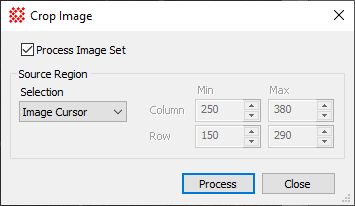Immediate Command Dialogs
Dialogs for immediate commands open from the Image Window menu only when an image window is the top-most view window. They operate immediately (directly) on images and image sets displayed in that window.
Most immediate mode dialogs show
a ![]() Process Image
Set checkbox for choosing whether the command operates on
the top-most (or only image) image or the entire Image Set
opened in the Image Window. Most immediate mode dialogs lock
out other windows while in use and close themselves after the
processing completes.
Process Image
Set checkbox for choosing whether the command operates on
the top-most (or only image) image or the entire Image Set
opened in the Image Window. Most immediate mode dialogs lock
out other windows while in use and close themselves after the
processing completes.
Global Command Dialogs
Dialogs for global commands are available anytime, regardless of the window that is top-most and which command menu is available.
Global commands can open images from folders,
Image Windows, and
file selection templates using controls in the Source Images group. This provides access to
processing commands while overcoming the standard WIndows
application behavior of loading a menu of commands specific to the
type of data in the top-most window, such as images, plots, text,
and tables. Global commands are always available by clicking the
![]() button to open the global
command menu from the Main Toolbar. Most global mode dialogs
allow Mira to be used while open and do not automatically close
themselves after processing completes.
button to open the global
command menu from the Main Toolbar. Most global mode dialogs
allow Mira to be used while open and do not automatically close
themselves after processing completes.