Change Pixel Type
The Change pixel type command converts the
pixels of an image or an Image Set to a different pixel type. The pixel type
is the numeric format of the pixels. Use the specific command in
the menu for the type of conversion you want to apply. For example,
use the 32-bit integer menu item to convert the image(s) to
32-bit integer format.
-
The Change Pixel Type command opens from
the Image Window > Process >
Math menu and  button on the
Main Toolbar. The "immediate" form,
shown first, opens when an image or image set is displayed in the
top-most window. The general form can be used to select source
images from folders, windows, or by matching templates.
button on the
Main Toolbar. The "immediate" form,
shown first, opens when an image or image set is displayed in the
top-most window. The general form can be used to select source
images from folders, windows, or by matching templates.

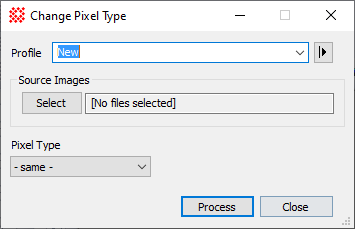
|
Change Pixel Type Properties
|
|
Profile [|>]
|
Selects the parameter profile for this command and
allows you to save or work with existing presets.
|
|
[Select]
|
Opens the Select Source Images dialog to choose images
from an image window, folder, files, pattern, or a file list.
|
|
Pixel Type
|
Selects the pixel representation to use in the
output image. The options are all numeric pixel types supported by
Mira.
|
Related Topics
Image Math Commands, Mira Pixel Types, Express Image
Calibration, Cosmetic Correction Properties
![]() button on the
Main Toolbar. The "immediate" form,
shown first, opens when an image or image set is displayed in the
top-most window. The general form can be used to select source
images from folders, windows, or by matching templates.
button on the
Main Toolbar. The "immediate" form,
shown first, opens when an image or image set is displayed in the
top-most window. The general form can be used to select source
images from folders, windows, or by matching templates.