To open the FITS Header dialog, click ![]() on a toolbar or click FITS Header in the
Edit menu. Additional FITS format commands are
available in the Edit > Image Headers submenu (see Related
Topics, below).
on a toolbar or click FITS Header in the
Edit menu. Additional FITS format commands are
available in the Edit > Image Headers submenu (see Related
Topics, below).
FITS Header Editor
The FITS Header Editor dialog displays the FITS Format image header and permits editing its contents. The header of every image in the Image Set is displayed. You can navigate between the headers using the tab control at the bottom of the window.
To open the FITS Header dialog, click ![]() on a toolbar or click FITS Header in the
Edit menu. Additional FITS format commands are
available in the Edit > Image Headers submenu (see Related
Topics, below).
on a toolbar or click FITS Header in the
Edit menu. Additional FITS format commands are
available in the Edit > Image Headers submenu (see Related
Topics, below).
|
NOTE |
This command is available for any non RGB image regardless of whether it was actually loaded from a FITS format file. For an RGB image, use the Image Info command to view the information header. |
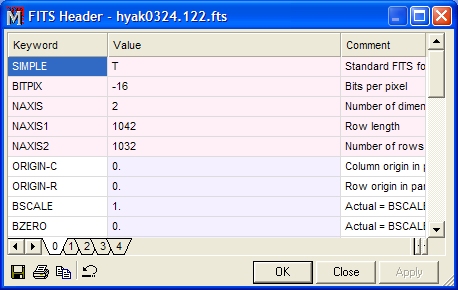
The FITS Header is the part of a FITS Format file where image documentation is stored. FITS format stores all the information about the image in a regular format of Keyword, Value, and Comment, as shown above. Usually the Keyword and Value are of more interest than the Comment. If the Comment is more than a couple of words in length it will extend past the right edge of the small window as shown above. To show the full comment field, resize the window in the normal way.
The FITS Header contents can be edited to change entries, add new information, and to correct errors. See Editing the FITS Header.
FITS Format, FITS Keywords, Editing the FITS Header, Comment Keywords, History keywords, WCS keywords, Image Info Dialog