![]() Distance
and Angle
Distance
and Angle
The Distance & Angle tool measures the distance between two points and the angle of the line connecting them. The results are reported in the Distance Measurements report window, which has all the built-in functionality of a Report Window. The Distance & Angle command operates from a Command Toolbar, which opens with Marking Mode active.
To activate the Distance and Angle measurement,
click ![]() on the Image Toolbar or use
Measure > Distance & Angle on the pull-down menu.
on the Image Toolbar or use
Measure > Distance & Angle on the pull-down menu.
First, activate the Distance & Angle command. [more] Then:
Be sure the drawing and centroiding preferences are set as desired. [more]
2. Move the mouse pointer to the starting position. Press the primary mouse button and hold it down.
3. Drag the mouse pointer to the ending position and release the mouse button. The result is listed in the Distance Measurements Report window.
If the image has a World Coordinate System calibration, then distance is measured in arcseconds and the angle in degrees is reported as a Position Angle (PA). Position angle is measured with 0 aligned North, with increasing angle measured through east (with increasing right ascension). See Angle Measurement Definition.
If the image has no WCS calibration, the distance is measured in pixel units and the angle in degrees is measured in the trigonometric sense: An angle of 0 degrees points in the direction of increasing x (parallel to the rows, pointing toward increasing column number). Positive angle increase through increasing y (parallel to the columns, pointing toward increasing row number). Different image formats are displayed differently, which makes the angle as you see it, measure differently. A FITS format image is required by the FITS standard to be displayed in the traditional Cartesian sense with x to the right and y upward. Therefore, angle is measured with 0 degrees pointing right and 90 degrees pointing upward.
Measurements are tabulated in a Report Window designed specifically for this command. Using this window, the measurements may be sorted, rearranged, saved to the clipboard or a file, etc.
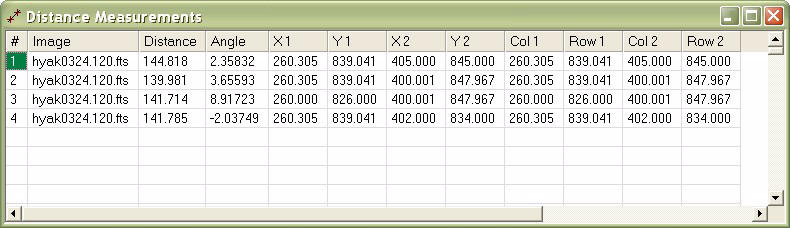
Measurements for all objects in all images and all Image Windows go into a single Report window. If you want to clear the window of prior measurements, make sure the Report window has focus, then use the View > Clear menu command.
The items in the Report window are described in the table below.
Distance & Angle Quantities
|
# |
The sequence number of the measurement. |
|
Image |
The name of the image that was measured |
|
Distance |
The distance in pixel units, or arcseconds if the image has a WCS calibration. |
|
Angle |
The angle in degrees, or a Position Angle if the image has a WCS calibration. |
|
X1 |
The X coordinate of the starting point. |
|
Y1 |
The Y coordinate of the starting point. |
|
X2 |
The X coordinate of the ending point. |
|
Y2 |
The Y coordinate of the ending point. |
|
Col 1 |
The column coordinate of the starting point. |
|
Row 1 |
The row coordinate of the starting point. |
|
Col 2 |
The column coordinate of the ending point. |
|
Row 2 |
The row coordinate of the ending point. |
As with other interactive marking commands, the
Distance & Angle command can use the exact marked endpoints or
it can compute either or both of the endpoints as a precise
centroid position. All 4 combinations of centroid or no centroid
and starting point or ending point are possible. To set this
option, click ![]() on the toolbar to open the
Marker
Preferences dialog for this command, then select the
Centroid page.
on the toolbar to open the
Marker
Preferences dialog for this command, then select the
Centroid page.
Examples of Distance & Angle Measurement clarifies the effect of centroiding the starting and ending points of the measurement. In the examples, the same starting and ending points were located with the mouse but some of them were automatically centroided by Mira.
Measuring Images, Report Windows, Image Windows, Image Display Orientation, Pixel Coordinate Definition, Sub Pixel Coordinate Definition, World Coordinate System