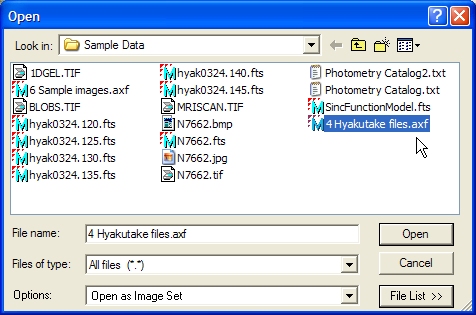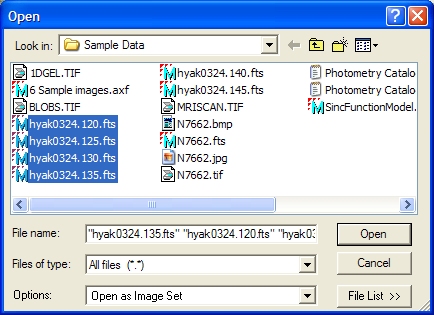
Creating File Lists
A File List makes it easy to keep track of groups of files, including images. To open the entire group of files, simply open the file list as a single file. The file list is created in the Open dialog after images are selected.
Open the Open dialog (how?)
Click on the desired files to select them (Warning: Be careful not to double click or you will load the double-clicked file). For example, you might select the 4 image files as shown below:
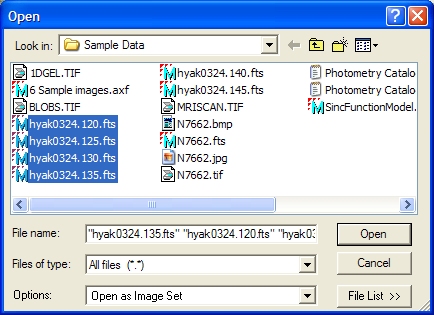
3. Click [File List >>] to open the File List Editor. The example below shows the 4 selected files listed in the File Names field.
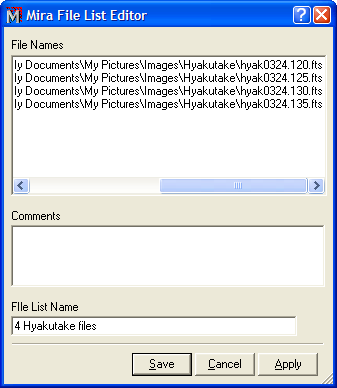
4. If you wish to add a comment to the File List, enter it into the Comments field. This is optional.
5. To finish creating the File List, you must give it a name in the File List Name field. This name will appear in the current folder along with other files.
6. Click [Save] to accept the new File List and return to the Open dialog. You may also click [Apply] to save the File List but continue editing, or click [Cancel] to abort the creation process. The Open dialog now shows the newly created file list as an axf file (see below).