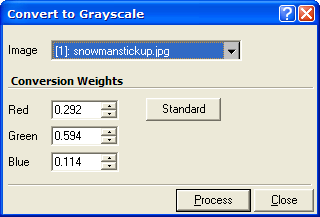
Convert to Grayscale
The Convert to Grayscale command converts an RGB image to an equivalent grayscale image having RGB pixels. In the resulting image, each pixel value has R = G = B. The conversion is done by applying a weight to each of the R, G, and B channels, These weights can be the standard grayscale conversion values or can be set as desired (see below). To convert an RGB image to a 16 bit or 8 bit grayscale image having 1 channel per pixel, use the Convert to 8 bit Luminance or Convert to 16 bit Luminance commands.
Open this command from the Process > RGB Images menu.
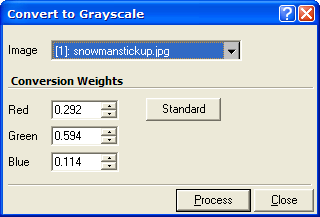
Preferences
|
Image |
Select the image or image window to process. |
|
Conversion Weights |
Enter the weights to apply to R, G, and B channels. |
|
Standard |
Click this button to reset the weights to the standard grayscale conversion values (0.292, 0.594, 0.114). |
This command allows you to specify the color balancing factors for weighting each channel in the RGB image. There is a standard formula for converting color data to equivalent luminance as perceived by the human eye. You can recover these standard settings by clicking the [Standard] button.
RGB Image Commands, Convert to 8 bit Luminance, Convert to 16 bit Luminance, Convert to RGB