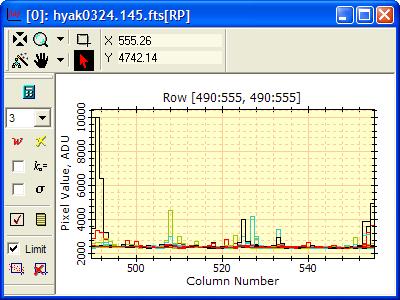
Using Series Selection for the 1-D Fit
The 1-D Fit Package fits whatever is visible in a Plot Window. When multiple plot series are displayed, you can control which series are fit by using the Plot Series Properties dialog to enable or disable series, and thus control which ones are fit. This topic shows how specific series are selected for fitting.
The picture below shows a Plot Window containing several plot series. They are drawn in different colors but this can be changed using settings in the Plot Properties page or the Plot Series Properties dialog. The data peak at the left end of the window occurs only inSeries 1.
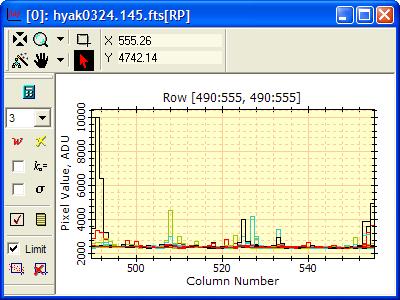
Click ![]() to fit all
visible plot series. The polynomial fit (thick purple curve) passes
through the baseline data rather than the peak because the peak
exists only in Series 1. Next, we fit
only the data in Series 1.
to fit all
visible plot series. The polynomial fit (thick purple curve) passes
through the baseline data rather than the peak because the peak
exists only in Series 1. Next, we fit
only the data in Series 1.

Right click on the plot to open the Plot Context Menu as shown below. Select Series Properties... from the menu as shown below:
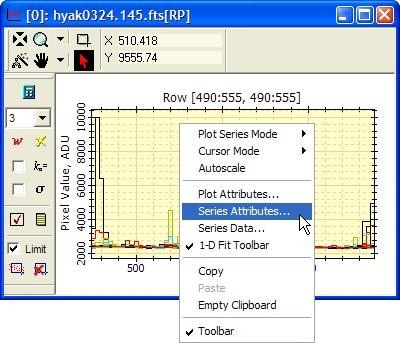
Use the method described in Changing the Plot Series Properties to de-select all plot series except for the one (or more) that you want to fit. In this example, we want to fit Series 1. In the Use column, click on the checkbox in the Use column for Series 2; this disables Series 2. Now, mouse down on the call containing the checkbox for Series 2 and drag to the bottom of the table to highlight all remaining cells in the Use column. Be sure that only the Use column is selected. Release the mouse button to un-check all the series except for Series 1. Click [OK] to dismiss the dialog.
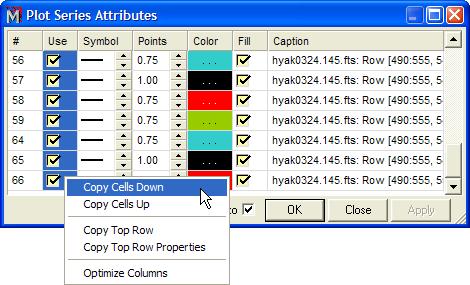
With only Series 1 displayed, fit the data as desired. In this case, without sigma clipping enabled, Series 1 pulls the 3-term fit high. We do not use sigma clipping simply to make it obvious that the fit is actually using only the data in Series 1.
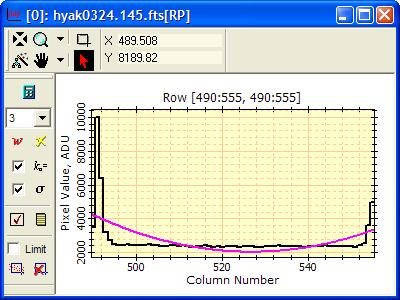
Now open the Plot Series Properties dialog and reverse the previous process to enable all series. In the Use column, mouse down on the cell containing the checkbox for Series 1. Drag to the bottom of the column and right click to open the menu and select Copy Cells Down. Click [OK] to close the dialog and all the series will appear along with the fit which was made only to Series 1.
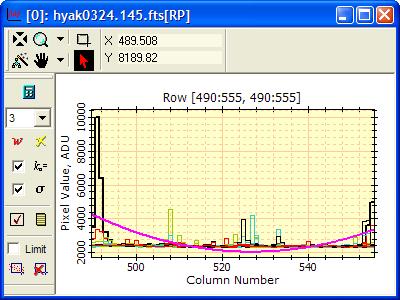
1-D Fit Package, Plot Series Properties, Changing the Plot Series Properties