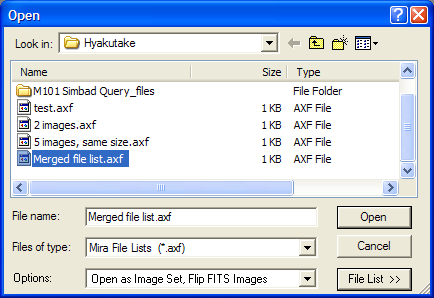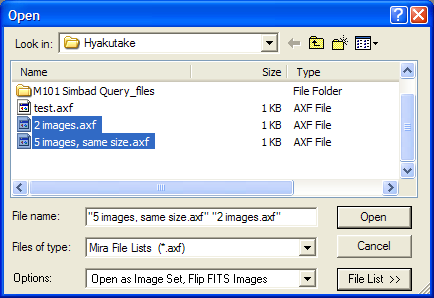
Merging File Lists
File Lists can contain other File Lists the same way they contain image files. In fact, since Mira treats a File List like any other file type that it supports, you merge File Lists simply by making a File List from File Lists rather than from image files (see below). However you can also make individual File Lists and merge them as you go, using the Open dialog to mark and create new File Lists, then mark those to merge them into a single File List. This strategy allows you to use a File List protocol to work with subsets of the larger File List.
Open the Open dialog (shortcuts).
Click to select the File Lists that you want to merge (example). You can instruct the Open dialog to show only Mira File Lists using the .axf type from the Filters list. For example, the window below shows 2 File Lists being selected.
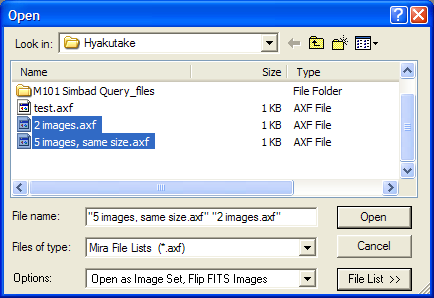
Click [File List >>] at the bottom of the Open dialog to open the File List Editor. In the example below, the two selected File Lists are entered into the File Names field.
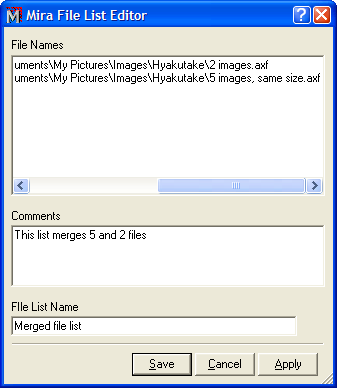
Enter a name for the new, merged File List into the File List Name field. You may also enter comments about the merged File List, as shown here.
Click [Save] to accept the new File List and return to the Open dialog. You may also click [Apply] to save the new File List but continue editing, or [Cancel] to abort the merging process.
After returning from the File List Editor, the Open dialog will show the newly created, merged File List as shown in the picture below. If you want to open all the files in the new File List, select it as shown, then click [Open].