Expanding Tooltips
Expanding Tooltips are like normal Tooltips except that they can expand to tell you more. The expanded text might give current settings for the related command or it might list more information on how to use the control.
A standard Tooltip pops open when you let the mouse pointer hover for a short while over a control such as a button or check box. An expanding Tooltip shows a small triangle at the right end (see the picture below). If you see the triangle, you can click inside the Tooltip to view more information. To shrink the expanded Tooltip, click inside it. The Tooltip hides itself in the traditional Windows way.
The figure below shows an expanding Tooltip for the
![]() (Magnify) button on an Image Window. In Mira,
click the triangle inside the Tooltip to switch between the normal
and expanded modes:
(Magnify) button on an Image Window. In Mira,
click the triangle inside the Tooltip to switch between the normal
and expanded modes:
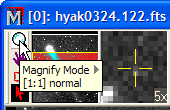
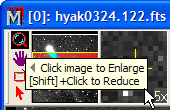
If you click ![]() Mira
enters Magnify
Mode for that window only. In this particular case, the normal
Tooltip tells you the current setting and the expanded Tooltip
tells you how to change the setting.
Mira
enters Magnify
Mode for that window only. In this particular case, the normal
Tooltip tells you the current setting and the expanded Tooltip
tells you how to change the setting.
|
tip |
Tooltip information is expanded by clicking on the text box containing the right triangle (as shown above). If the mouse crosses another control between the parent control and the tip text box, then Windows will erase the text box. If you find this to be a problem, you can move the tip text closer to the parent control by reducing its "vertical offset". See the setting in the Other Preferences dialog. |