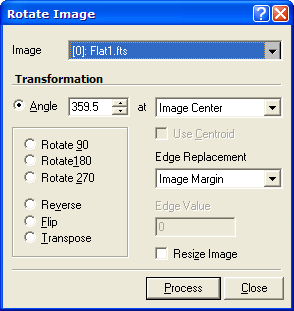
Rotate Image
The Rotate Image command can rotate an image or image set in 90 degree steps, perform mirror flips, transpose about the main diagonal, and apply free rotation to any precision angle.
This command opens from the Process > Geometry pull-down menu.
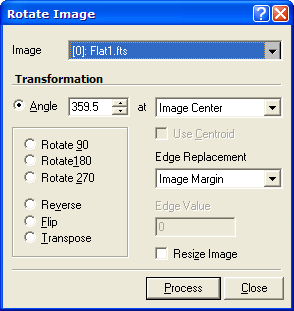
For greater flexibility, this command provides a large number of options. If you want to apply scaling or shifting operations to the rotated image, it is best to perform the operations together, in one mathematical step, using the Affine Transformation command.
The center of rotation can be selected 3 ways: The center of the image, the center of the Image Cursor, or the centroid point near the center of the image cursor. If using the image cursor be sure to position it before clicking [Process].
The "edge" refers to the blank pixels that rotate into the output image from off the edge of the original image. These pixels have no value but something must be done with them. Mira give you two options for assigning them a value:
Use a typical value for pixels near the edge of the original image, or
Assign a specific edge value, such as 0.
The Transpose operation reflects pixels across the main diagonal of the image matrix. FITS image have their main diagonal running from the lower left toward the upper right. Other graphics formats have their main diagonal running from upper left to lower right.