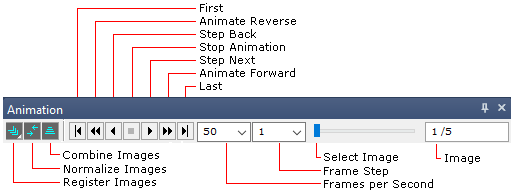
Working with Image Sets
An Image Set is a Mira concept referring to a collection of 1 or more images that are treated as a single object. This means that a processing command or a measurement can be done to one image or all images using the same user interface protocol. Mira can process, measure, or display an image set using the same commands that would apply to a single image. For example, an image set is displayed in a single Image Window. The term "image set" is often used in the context of 2 or more images, but Mira treats any number of images in the same way. An image set is opened by selecting multiple images in the Open dialog or by using the Image Set Toolbar for an existing Image Window..
The Mira Image Set greatly extends the old concept of "stacking" images for viewing in a special "stack window". The entire program architecture is designed to work with more than 1 image in a window just as naturally as working with just one image.
Image Set Definitions
|
Image Set |
A collection of 1 or more images that is treated as a group. |
|
Active Image |
The selected image of the image set. If the image set is displayed in a window, this is the visible image on top of the stack. |
When you load one image into a window, the bottom window border appears to be "normal" and thin, perhaps with a scrollbar. When the window contains an image set—that is, more than 1 image, the bottom border shows the Animation Pane shown below. You can disable this toolbar from the Image Context Menu but, if you see it, the Image Window contains an Image Set.
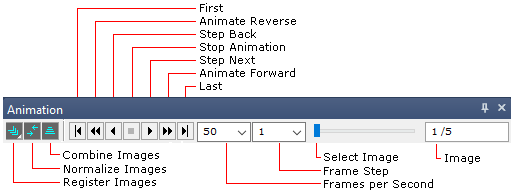
Using an Image Set makes it easy to transition through a series of tasks involving more than 1 image. For example you might wish to calibrate a group of images, register them (bring them into alignment), and then combine them into a single, higher quality image. To do this you would load the group of images as an image set, perform the calibration operations on the set, register the set, and then combine the set into a single image. Processing each of the images separately, in separate windows, would be quite a tedious job! Mira's unique Image Set architecture significantly reduces the burden of doing this type of multiple image processing.
|
Tip |
You can also step through the Image Set the same way you step between controls in a dialog window:
To use either of these keys, the Image Window must have focus so that it receives the keystrokes. |
Image Set Applications, Image Set Flags, Image Set Toolbar, Saving Image Sets, Image Set Properties