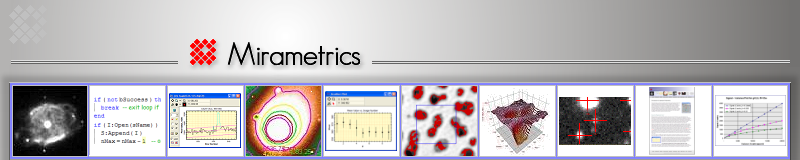Copyright © 2007 Mirametrics, Inc. All Rights Reserved. Updated 2014.
NOTE: This tech note does not apply to 64-bit platforms, such as Mira Pro x64, as these are native 64-bit applications. It applies only to discontinued (legacy) 32-bit platforms including Mira AP, Mira Pro UE , and the old version 7 platforms.
By default, 32-bit versions of Windows limit a single instance of any 32-bit application to accessing only 2GB of virtual memory (RAM + page file size). This limitation also exists for 32-bit applications running on a 64-bit version of Windows, such as Windows 7, 8, or 10 (x64). Starting with Windows XP, the operating system can be configured to use of 3GB of memory. Windows 7x64 and later can be configured to access up to 4GB of memory. This setting enables called "Large Memory Access", or "LMA". All Mira platforms starting with Version 7 were built to support LMA. To allow Mira to access LMA, you must enable LMA on your Windows installation ...
Procedure for enabling LMA:
- From the Start button, open My Computer and click on Control Panel.
- Click [Performance and Maintenance].
- Click [System] to open the System Properties dialog.
- In the System Properties dialog, click the Advanced tab.
- In the Startup and Recovery box click [Settings] (this opens the Startup and Recovery dialog).
- Click [Edit] to open the boot.ini file in a "vanilla" text editor such as NotePad.
- In the boot.ini file, add /3GB after the /FASTDETECT option (picture).
- Save the boot.ini file and close the text editor.
- Click [OK], [OK], etc. to save all your changes in each window, then reboot your machine.
Also See:
Microsoft page on Large Memory Support.